About this page...
NOTE: This page will soon be categorized into separate pages for easier viewing.



DISCOVERY
My nearly 10 year old NAS in the office was on its last legs and needed to
be replaced. I read various reviews online and determiend that the NAS units from Synology had the
features that would work the best for my needs. Synology has both home and business models ranging
from 2 bay to 24 and beyond. In my case, I'm more interested in features and operational speed than
capacity. The Synology DSM723+ won the selection.
INSTALLATION
The equipment hookup is very simple. Just connect one or both of the
ethernet jacks to your network. Optionally you can install a 10GB NIC for faster transfer speeds. For
starters I installed a pair of 4TB drives that I had on hand and cofigured the NAS for simple mirroring.
Eventually the plan is to replace these larger drives in the future. A single 1 TB Samsung NVME drive
was installed as a cache drive to improve performance. There is also a slot for a second NVME if
desired.
UPDATE: Installing a pair of 12tb Seagate Ironwolf Pro drives now gets a consistent
237mb/s over 2.5g Ethernet. These drives have a larger cache and it seems to eliminate the fluctuating
transfer speeds.
ETHERNET NETWORK CONNECTIVITY
This NAS unit can be hooked up to the network in
multiple ways and I have tried all of them.
#1 A single 1 Gig ethernet cable.
(Standard connection)
#2 A bonded pair of 1 Gig ethernet cables (Provides a very
steady consistent speed and redundancy.)
#3 a single 2.5 Gig ethernet cable.
(Faster but the speed varies greatly,)
#4 Combinations of the choices
above.
UPDATE: Installing a pair of 12tb Seagate Ironwolf Pro drives now gets a consistent
237mb/s over 2.5g Ethernet. These drives have a larger cache and it seems to eliminate the fluctuating
transfer speeds.
MEMORY UPGRADES
A nice feature of a Synology NAS is that it can be easilly upgraded.
One of the first things would be to install more memory. It comes with 2G of Dual Rank ECC RAM standard
but is expandable to 32. Just be careful that the new RAM is compatible with the NAS. The Synology
website says it has to be Synology branded (expensive) memory but that just isn't true. However, Dual
rank memory is a MUST.
PLEX APP (IN USE)
This NAS is capabable of running a Plex media server and does it
quite well. It's a single click installation but you will need to configure Plex itself which is a topic
for another article.
SYNOLOGY DOCKER CONTAINER MANAGER APP (IN USE)
Synology has a custom version of
Docker that will allow a user to virtualize any of hundreds of applications. I successfully used it to
run a Pi-Hole. Docker is a single click installation but you will need to configure. Please
reference the Docker and Pi-Hole sections found on this page for separate
mini-reviews of these apps.
IPERF3 APP (REMOVED)
This simple app runs under Synology Docker Container manager
and is used to monitor the performance of the NAS. It has the capability to monitor CPU usage,
network bandwidth, and memory usage in real time. It is somewhat similar to using the performance
monitor within Windows. It's something that you would only use for occaisional monitoring or
troubleshooting and not leave it running 24/7. On the downside, it does NOT monitor disk
activity. The app duplicates the Resource Monitor thats already a part of the DSM software.
SYNOLOGY DHCP SERVER APP (REMOVED)
This NAS is capabable of running a DHCP
server. It has the standard settings that you would expect to find. The server DOES allow the
configuration of DHCP options which is a welcome adddition. The Synology DHCP server will support a
Proxy server via a WPAD.DAT configuration file. Unfortunately, I was unable to get SYNOLOGY DHCP to
work successfully in conjunction with my Pi-Hole. I went back to using the DHCP on the Pi-Hole.
SYNOLOGY PROXY SERVER APP (REMOVED)
This NAS is capabable of running a Proxy
server. The app itself installs with a single click and has very little configuration. However,
you will need to edit your DHCP server to make use of the Proxy.
#1 The DHCP found
in most consumer routers lacks the option to specify a proxy.
#2 The DHCP found in
Pihole also lacks the option to specify a proxy.
#3 Windows server does support
DHCP via option #6.
#4 Synology DHCP will support the Proxy via a WPAD.DAT
configuration file.
NOTE: We have NOT been successfull in getting the Synology Proxy server working.
More testing is planned and this review will be updated.

DISCOVERY
I had been using VOIP services via Comcast. My goal was to reduce the
monthly bill. There were a few different services available so i settled on OOMA as it was available in
my area-code. Additionaly, I could port my existing business phone number from Comcast to OOMA.
INSTALLATION
The equipment hookup is simple. Just connect it to your Internet service
via wi-fi or Ethernet. After that go t o the OOMA website with your user account and go from
there.
You can use your existiung telephones or purchase an OOMA phone. It took about a week to get
my number ported over.
FIRST IMPRESSIONS
Ooma works like any other telephone but offers additional
features.
Call quality is great!
Voice mail can be accessed 3 different ways. 1) Via email, 2) via
the button on the OOMA device, and 3) via webpage. (My favorite!)
Using the web page will give you
the option to block telemarketers and other unwanted calls. They will go directly to voicemail and never
bother you again.
NOTE: If you lose power, the OOMA system wont work unless you have some sort of
battery backup in place for your network devices (Modem, Router, Ooma device etc..)

DISCOVERY
My goal was to find a camera system that did NOT require monthly
subscription fees, was wireless and affordable. I used Google and YouTube to research quite a few
systems and settled on EUFY. I wanted to start with a doorbell camera and gradually add more cameras
as needed.
BASE INSTALLATION
The first component you typically work with is the base unit which
holds the storage and connects to your wifi. In turn, the base will connect with its own wifi to the
doorbell. Configuring the base involves using the Eufy app from the Google app store. Create your free
account and follow the instructions in the app to connect your base unit. Easy peasy.
DOORBELL INSTALLATION
The doorbell must be charged by connecting it via the supplied
cable to the base unit. Once charged, you can go into the app and add the device to your free account.
There are several self explanitory options such as video length, motion sensitivity, night mode etc. The
last part is to mount the doorbell by your door - a mere 2 screws. When motion is detected, you will get
a notification on your phone and you can watch the video. The videos are stored on the base and the
number that can be stored depends on length and recording quality.
CAMERA INSTALLATION
I picked the S220 with the solar panel on top. The unit was
unboxed and had very little documentation. I charged the unit with the USB-C cable. Then I used the app
to add the camera device just like I did with the doorbell. That's it! I was getting video within a few
minutes. All that was left was to mount it using the 2 screws in the desired location and within wifi
range.
FIRST IMPRESSIONS
Video quality seems to be quite good. The doorbell will do its best
to capture facial shots for identifications. We do have a tree in our front yard thats directly in the
line of sight of the camera. On windy days the tree sway's just enough to fool the camera into thinking
its a person. I quickly discovered that I needed to reduced the sensitivity so that it wouldn't catch
every car going down our busy road. The first day the camera triggered over 700 times! Its also funny
when mowing the yard. It will trigger as we go back and forth across the yard. Otherwise, it works as
intended. Everyones situation is unique and it will require some adjustment to get the results you
desire.
BIGGEST DRAWBACKS
#1) No continious recording of video. The motion sensor triggers a
short recording up to 1 minute in length. It will not record to a DVR.
#2) No ability to connect to
cameras directly without the EUFY app or website. Internet is REQUIRED for vieweing videos.
#3) There
is a several second delay before between real life and receiving the video on your device.
#4) EUFY
recently had a class-action lawsuit for storing videos despite claiming the opposite.
HINT: You
should never put cameras in areas where you desire privacy such as bedrooms & bathrooms.
If any of
these drawbacks are an issue, you may wish to look into a closed circuit system with DVR.
CONCLUSION
Eufy is not a perfect system, but it provides good value for the
price.
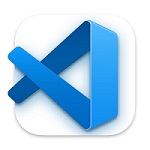

DISCOVERY
I needed a new code editor as the software that I had been using was
hopelessly obsolete. I researched and watched YouTube Videos to determine a good alternative. I was also
hoping to find something similar to the old Multi-Edit software from the DOS days. VSCode by Microsoft
was by far and away the #1 recommendation anywhere I looked. This choice was a simple one.
INSTALLATION
The software can be downloaded FREE from the Microsoft VSCode website.
It installs on Windows 10 just like anything else. Nothing special is required and it could not be
easier. Installing the Linux version is slightly more challenging, depending on your distro. I do
believe there is a Mac version as well.
FIRST IMPRESSIONS
I admit that this editor appears a bit overwhelming at first
because it has so many features. It's quite slick! VSCode does resemble my old Mult-Edit software! Yay!
The left-hand side shows your working folder with the various files withing your
project. The center and largest pane (editor) is tabbed and contains the whatever file(s) you have
opened for coding. On the far-right is a narrow pane that indicates your relative position in the
current file. I picked the dark color scheme as it seems to be easier on my eyes when coding for
long periods of time.
HTML & CSS (EXTENSION)
This extension has everything you need for working on web
pages. Everything is color coded, which makes things easier to read and understand. The syntax
checker will show your mistakes in red to prevent simple errors. FOR EXAMPLE: HTML tags are checked
to confirm that both the opening and closing tag are present.
PYTHON (EXTENSION)
Everything you need to code in Python is in this extension. All
code is color coded, which makes things easier to read and understand. The syntax checker will show
any mistakes in red to prevent simple errors. Code can be debugged and executed.
REMOTE EXPLORER & REMOTE SSH (EXTENSIONS)
These two extensions allow you to connect
to other computers or virtual machines to perform remote work. I used it with a pair of VM's to make
a simple Python automation script that would run software updates and OS updates.
SFTP/FTP (EXTENSION)
This extension allows a person to connect via Secure FTP to
another computer such as a webserver. A simple configuration file contains the login information. You're
able to sync the entire website with your local copy or upload individual files as you work on
them.


DISCOVERY
I researched and watched YouTube Videos to determine a new language that is
in high demand. Java was quickly ruled out because major browsers such as Chrome and Edge no longer
support it. Python is a newer language that looks relatively easy to learn. Programmers that are
already familiar with the various flavors of C, C++ or Java should be able to learn Python
easily.
INSTALLATION
In my case, the software was actually a free extension within VSCode and
it installs in seconds - See the VSCode section above. Python and VSCode complement each other
nicely and it works on Windows, Linux & Mac.
FIRST IMPRESSIONS
I have just begun to scratch the surface of this language. I
come from a C background, so I can read Python code and follow the examples as it's not terribly
different. I was able to write a quick automation script in an afternoon that would connect to both real
and virtual Linux machines to update the OS and software. Python excels at automation.


DISCOVERY
My goal was to filter internet traffic such as ads and unwanted tracking
telemetry. I wanted a home and small business equivalent to the Barracuda web filter which is too
expensive for home use. This led me to the Pi-Hole website. I did some reading and sounded like a
cool and EXTREMELY useful way to meet my criteria. The Pi-Hole website has the files you'll need to
get started on your own or have an IT person set it up for you. There are a several websites that
contain step by step instructions.
INSTALLATION
Pi-Hole was originally intended to be installed on a Raspberry Pi but
just about any hardware with a Linux operating system will work. You can use a Pi, an old computer, or
go with a NUC or another mini pc. Some users have also installed it in a virtual machine. The choice of
Linux distro is up to the person performing the installation. I initially picked Raspberry
PI OS, but I have also used Mint
OS
and a Docker Container. Each one was installed on
different hardware. You will need to make a choice as to how you want to set it up and download the
appropriate installer. The installation process is a script that downloads the rest and does
everything you need to get started. The Pi-hole software not only filters advertising, but it can
be optionally configured to include DHCP and DNS.
FIRST IMPRESSIONS
Pi-hole is great software that simply runs quietly in the
background. If you want to set it up yourself - a basic Knowledge of Linux, DHCP & DNS is beneficial.
However, you can also have your IT provider set it up as well. Figuring out what to whitelist
can sometimes be challenging. (Google searches will help with this task.) I have Pi-hole running in my
home lab and it has significantly reduced unwanted internet traffic while increasing security and
privacy.
BLACKLISTING
I am using approximately 35 separate blacklists on my Pi-hole which
collectively block over 900k ad generation and telemetry sites. There are lists available for Smart
TV's, Crypto, Malware, Streaming services, phishing, adult content, ad servers and more. You get to
choose what you're blocking on your network. Simply include or exclude the lists or individual sites as
you deem necessary. These lists are updated periodically, so it's a good idea to run the list update
function pickup any additions.
DHCP
The (optional) DHCP server within the Pi-Hole is somewhat basic but performs as
expected. It lacks the ability to specify additional options that are sometimes needed. There is
no ability to specify a proxy server, NTP server, WINS etc... This may be a limiting factor in some
use cases.
USE CASE
Pi-Hole would be intended for a home or small business. (Perhaps, no more
than a dozen users.) Performance and capacity would be determined by what hardware you're using and the
speed of the network connection. Pi-hole contains roughly 60% of the features of a much more expensive
Barracuda web-filter but is MUCH more affordable. It lacks the daily updates and some of the reporting
features of the Barracuda. Larger businesses should go with a Barracuda to support higher bandwidth
and additional features.
ADVANTAGES
Unlike traditional security software such as Norton or McAffee, a Pi-Hole
will protect EVERY device on your network. This includes smart TV's, Roku's Firesticks, camera systems,
cellphones, tablets, smart watches and more. Your total internet traffic will drop by as much as 50%.
This really helps if you have heavy Internet usage. Best of all - NO SUBSCRIPTION REQUIRED!

DISCOVERY
When it comes to video capture software, there tere aren't all that many
choices in this category. Everyone seems to use OBS (which is softare) or an ElGato capture card
(hardware).
INSTALLATION
The OBS software is available for Windows, Linux and Mac. The Linux
version is available as a package within various Linux distros and as a Flatpack. Installation is one
click, it downloads and your ready to go. The Windows version is available from the OBS website. I have
not looked at the Mac version as I do not own any Apple products.
FIRST IMPRESSIONS
I have just begun to work with this software so my thoughts are far
from comprehensive. The first task is to determined your inputs such as screen capture, cameras &
audio. After a few minutes I was able to create some simple game captures without too much trouble. I
did some experimenting with capturing the webcam so I could see myself in the corner (using the picture
in picture mode). Please keep in mind that the OBS software will need to run along with whatever
application your trying to capture. This could be an issue on slower computers. Better results are
acheived on faster hardware. Dual monitors are strongly recommended.


DISCOVERY
Synology NAS hardware not only functions as a NAS. It allows a user to run
additional software. It's ability to virtualize is one of the main reasons I picked Model 723+ for my
home office. My goal is to run Pi-Hole using Docker to eliminate the use of a separate Linux desktop.
This saves space, electricity and there is less equipment to maintain.
INSTALLATION
Once the NAS is already installed on the network, login to DSM and
open Package Manager. Search for and Select Docker Container Manager and choose to install. Installation
is
that easy! Configuration is a bit harder. Luckily, there is online documentation available to configure
a Docker container based on what application you choose to run. You may have as many containers as you
like and are only limited by the memory and processor capabilities of the hardware.
FIRST IMPRESSIONS
I have only installed and configured Docker Container Manager a
couple of times. It was straight forward as each app has its own documentation that includes the
settings it will need for Docker. The results have been great! I have no complaints or issues. Once
installed and configured, you really don't do anything else with it other than the occasional
update.
DISCOVERY
The Pi-Hole website recommends using Raspberry PI OS as the operating
system when using Raspberry Pi hardware. The Raspberry Pi OS a slimmed down variant of
Debian .
INSTALLATION (2 Installations)
Raspi #1 installation was completed on a Hyper-V
virtual machine from ISO as a learning process. (Actual Rasberry Pi hardware was not available at the
time of review.) I downloaded the newest ISO file for Raspi and installed it using default settings. No
problems were encountered.
My Raspi #2 install, I located and acquired an old i3 HP desktop that
I acquired for free. This desktop had no memory or drive. Then I installed 8 gig of memory salvaged from
another dead desktop. In order to give it a boost - I added a new 512G SSD that was in my inventory.
Then, using the Belana Etcher software, I created a bootable thumb drive from the ISO. I installed Raspi
from the thumb drive onto the i3 desktop. Performance is more than sufficient for testing purposes! The
processor could be upgraded with a used one from eBay that fits the same socket if desired.
SAMBA SUPPORT
SAMBA is much more difficult to install and configure and
will prove difficult for beginners. Likewise, the network does NOT appear when browsing. You must
pull down the (not so obvious) GO menu and select NETWORK.
SOFTWARE
I installed Raspi for the sole purpose of utilizing Pi-Hole software. I have it on a headless
machine that I access remotely via SSH. I connect via SSH to run a Python script to keep everything
updated.
OVERALL IMPRESSIONS OF RASPBERRY PI OS:
This OS is not really intended
to be a daily driver.
It's very stripped down and meant to run things like pi-holes, home
automation, small DIY NAS units etc... The difficulties configuring SAMBA file access is
a concern for anyone who needs it. If you wan't to use Linux for a daily driver, Mint would be a better
choice. (see below)

DISCOVERY
My goal was to find a Linux distro that would be as close as I
could get to Windows as this was my first foray into the Linux world. I researched and watched YouTube
videos to determine which ones might be worth exploring. Mint OS was #1 on everyones list as being goood
for making the transition from Windows toLinux.
INSTALLATION (2.5 Installations)
First, I downloaded the newest ISO file for Mint
from the official Mint website. For testing purposes I installed Mint (#1) on a Hyper-V virtual machine
using the ISO. This was mainly to do a quick review and compare it with Windows. I liked what I saw so I
decided to put Mint on actual hardware. An old HP desktop (Core i3 Gen 2) that I previously
saved for parts and had been in my closet for years. The desktop was missing a couple components. It
needed memory, so I installed 8 gig of memory that was salvaged from another retired desktop. Then, I
purchased and installed a new 512G SSD. Belana Etcher was used to create a bootable thumb drive from the
ISO. I installed Mint again (Installation #2) from the thumb drive onto the old i3 desktop. Suprisingly,
the performance is quite decent on a 12 year old computer! It was much better than I expected. I was
able to make a working Mint computer that I could lean on for a grand total of $35!
UPDATE:
(Installation 2.5) I have since moved the SSD with Linux Mint to a somewhat newer Core I3 Gen 10 desktop
that a client abandoned. (They were called multiple times.) It had been sitting here almost 2 years and
they never picked it up. Mint detected the change in processor and worked with no issues. This is
possible ONLY if you go from Intel processor to another Intel processor. In other words don't go from
Intel to AMD or you'll have issues.
PRINTER DRIVER
Ubuntu auto detected the Brother Laser AIO printer on the
network. No driver install was necessary. Printing simply worked. NOTE: I have NOT attempted to
use the scanner. I am assuming I would need to get software from Brother to make that work.
WI-FI
There was no initial Wi-Fi connectivity. I tried a TPLINK EXTERNAL USB Wi-Fi:
I had no luck finding a driver and I eventually gave up. My second try was to Locate and installed
TPLINK internal Wi-Fi card. This worked first try and was recognized by the OS. Lesson: Installing Wi-Fi
is easy if you have Linux drivers for your Wi-Fi card. If you don't have correct drivers, it becomes
more difficult but some users are able to make it work.
SAMBA SUPPORT
Installs easily via the command line using instructions provided online. It works as expected.
SOFTWARE
Usiong the software manager I looked for applications that I was familiar with in Windows. I installed
various apps including: OBS, VLC, LibreOffice, VSCode, Steam, Minecraft, Mahjongg etc.… All of these
worked as expected and appear to be identical to their Windows counterparts. Finding software to do what
you want takes some exploring as there seems to be less software available. I found out early on, that
Adobe Acrobat isn't available for Linux. A person needs an alternative PDF reader. I ended up using
FoxIt reader. Once you find the alternative software you need; you'll have another learning
curve.
OVERALL IMPRESSIONS OF MINT CINNAMON:
Mint is the easiest Linux distro I have tested
to this point. Setup was just as fast if not faster than a Windows 10 installation. Operation is
quite similar to Windows and therefore good for beginner Linux users. All in all, MINT continues to
be my best experience in the Linux world.
OVERALL IMPRESSION OF LINUX IN GENERAL:
System requirements for any of the Linux
distros are much smaller than that of Windows. It's a great way to repurpose older Windows machines.
Linux Mint appears to be very stable and reliable. I have yet to experience a system crash. It just
works. Some software is available on both Windows and Linux and it works and looks identical. Linux is a
different world! My goal is to work with and use the command line (terminal) as much as possible to gain
experience. The Linux command line is vastly different than Windows. The learning curve involves using
Google and YouTube to search for the answers I need and learn as I go along. At this time, I don't feel
confident that I would make the switch from Windows to ANY version of Linux as a daily driver.
SIDE NOTE:
As a beginner Linux user, I have been compiling a list of notes for Linux (primarily Mint) that answer
basic questions. It contains items I had to lookup along with the solution for each item. I may include
some of this information in a PDF file once I verify everything and refine the wording.
DISCOVERY
I researched and watched YouTube Videos to determine what distros
might be worth exploring. Ubuntu was high on the list based on the recommendations found on multiple
websites and on YouTube. Ubuntu has the largest community support of any Linux distro.
INSTALLATION
I downloaded the newest ISO file for Ubuntu GNOME and Ubuntu
CINNAMON. From there I created a Hyper-V machine and booted from the ISO. Following the prompts will
take you through th entire installation process.
GNOME has the
taskbard on the left side and discourages having icons on the
desktop.
Cinnamon has the taskbar on the bottom like Windows and
allows icons on the desktop.
Both versions were installed as Hyper-V virtual machines for a quick
review and comparison with other distros.
PRINTER DRIVER
Ubuntu auto detected the Brother Laser AIO printer on the
network. No driver install was necessary. Printing simply worked. NOTE: I have NOT attempted to
use the scanner. I am assuming I would need to get software from Brother to make that work.
WI-FI
This was not tested as I only installed Ubuntu as a virtual machine.
SAMBA SUPPORT
Installs easily via the command line using instructions provided on the Ubuntu website. It works as
expected.
SOFTWARE
There are no problems to report with my limited testing. Several programs were installed and worked as
expected.
OVERALL IMPRESSION OF UBUNTU (GNOME)
Setup was just as fast if not faster than a
Windows 10 installation. I had a difficult time navigating the default GNOME desktop as its
significantly different than Windows. It seems clumsy with a taskbar on the left. I'm NOT saying its
bad, it's just not for me.
OVERALL IMPRESSION OF UBUNTU (CINNAMON)
Setup was just as fast if not faster than a
Windows 10 installation. The Cinnamon version is a HUGE improvement and better for people
transitioning from Windows. However, It's still not for me.
DISCOVERY
Kali Linux is a specialized distro intended for hacking and penetration
testing. It includes quite a few built in penetration tools to perform these tasks. It's
essentially ready to go upon installation without having to install additional software.
INSTALLATION
Kali can be downloaded as an ISO or as a pre-made virtual machine
(Hyper-V, VMWare, & Virtual Box). I picked Hyper-V which includes a VHDX file, batch file and
PowerShell script to complete the install in seconds. Presumably the other VM downloads would
install just as easily. Use the ISO file if you want more control over the install or if your
installing onto a desktop.
PRINTER DRIVER
Kali did NOT detect any printers. I have not had a chance to remedy
this issue.
WI-FI
This was not tested, as I only installed Kali as a Hyper-V virtual
machine.
SAMBA SUPPORT
Kali does not appear to have SAMBA installed by default. It can be installed via the command line in
the exact same way as on other Linux distros. There doesn't appear to be a way to browse the network
once installed. Clicking on Windows Network does nothing. There is no option on the pull down menus. The
solution is to manually type the SMB: share information and then bookmark
it.
SOFTWARE
There does NOT appear to be a software manager like the ones found in many of other Linux distros. No
additional software was installed or and nothing has been tested, as of the initial install. I
will update this review as I explore it more.
OVERALL IMPRESSION OF KALI (XFCE)
Setup of the pre-made VM only took a few
minutes. It really isn't meant to be used by the casual or novice user or for other tasks. I had a
difficult time navigating the default XFCE desktop as its significantly different than Windows. It seems
clumsy with a taskbar on the top. I'm NOT saying its bad, it's just not for me.
DISCOVERY
I researched and watched YouTube Videos to determine what distros
might be worth exploring. Debian was high on the list based on the recommendations found on multiple
websites and on YouTube. Debian is well known for its stability at the expense of NOT having the
latest features.
INSTALLATION
Downloaded the newest ISO file for Debian 12. Installed
Debian on a Hyper-V virtual machine from ISO for a quick review and comparison with other
distros.
PRINTER DRIVER
Debian auto detected the Brother Laser AIO printer on the
network. No driver install was necessary. Printing simply worked. NOTE: I have NOT attempted to
use the scanner.
WI-FI
This was not tested as I only installed Debian as a virtual machine.
SAMBA SUPPORT
The ability to connect to SMB based file shares is already installed! There is nothing to
configure. This is the easist SAMBA implementation yet!
SUDO PROBLEM:
Apparently the default installation of Debian doesn't grant SUDO
access, preventing installation of ANYTHING. All of my attempts to gain SUDO access have failed. Web
searches were no help. (I tried instructions from 6 different websites). I need to spend more time
figuring it out. How is a novice user supposed to get this to work if its that difficult? Perhaps
I did the installaion incorrectly??
SOFTWARE
Untested. I was unable to get SUDO access to perform installations. I do plan to revisit this issue as
time allows.
OVERALL IMPRESSION OF DEBIAN v12:
Setup was just as fast if not faster than a Windows
10 installation. However, the installation has a few questions that may be intimidating to novice users.
I had a difficult time navigating the desktop as the default GNOME style desktop significantly different
than Windows. In my opinion, the Debian desktop seems extremely clumsy and things are hard to find.
Debian is not for a novice
Linux user like myself.
POP! OS
Intended to be used as a gaming environment and easy graphics
drivers. Unable to install in a Hyper-V environment after multiple (6) attempts. This OS will
require testing on dedicated hardware.
ZORIN OS
Intended for users switching from Windows. Unable to install in a Hyper-V
environment after multiple (5) attempts. This OS will require testing on dedicated hardware.
RETRO-PI OS
This is a console game players dream! This emulator allows a person
to play thousands of console games from over 2 dozen different consoles. It includes support for,
Atari, Coleco, Sega, Nintendo, PlayStation, XBox, Commodore, Amiga & more. I installed it on an older
HP desktop with 8 Gig of memory and an SSD. Install was easy, but I haven't had the chance to do much
with it yet. Retro-Pi will require some type of game controller. I use a newer XBOX controller with
bluetooth.